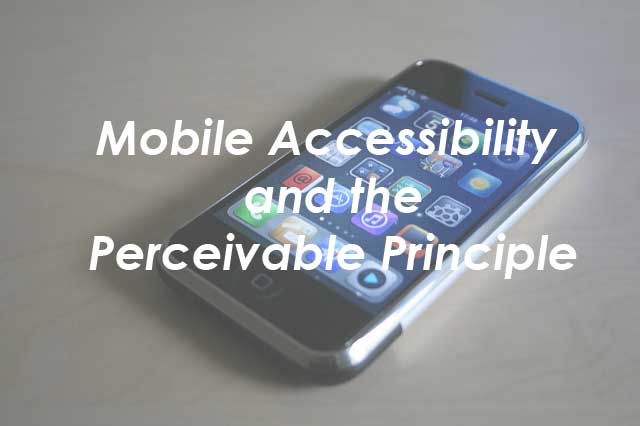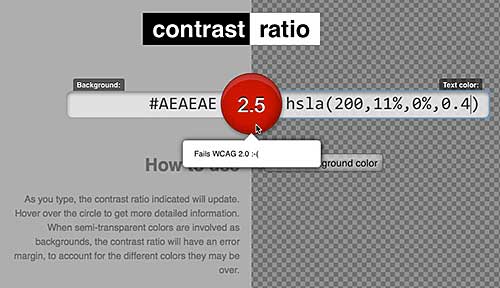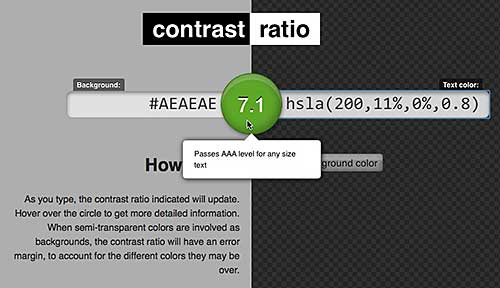The W3C wants to help developers understand how WCAG 2.0 applies on mobile devices. They recently issued the first working draft on the topic. The guidelines and principles of WCAG are explained using the POUR method: Perceivable, Operable, Understandable, Robust.
In this post I will distill the W3C information on the Robust principle.
The Keyboard
Set the virtual keyboard to the type of data entry required.
Data Entry
Make data entry as easy as possible by,
- On-screen keyboard
- Bluetooth keyboard
- Speech or Touch
- Use select menus, radio buttons, check boxes or automatically enter known information (e.g. date, time, location)
Support the Platform
Don’t disable the device’s platform characteristics such as zoom, larger fonts, and captions.
Mobile device image: William Hook