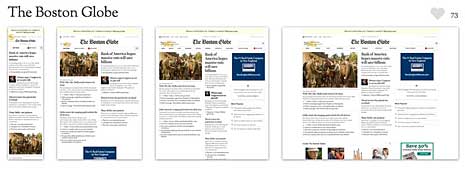There is no web server existing within our society that proves fail proof. Web servers are often targeted in organizations because of the sensitive information they contain. Securing a web server proves as momentous as securing web or website applications and the networks surrounding them. If you have a secure web application that is paired with an unsecured web server or if this is reciprocated, your business will remain a substantial risk.
Securing web servers can prove frustrating and tedious along with requiring expertise, but it is not an impossible task. Ensuring the company web servers are secured will save your company from various headaches and data breaches in the future. No matter the operating system you have or web server software you are using, an out of the box configuration is always unstable. Companies should implement necessary tasks to increase the security of their web servers.
The following is a list of steps that should be taken to protect business web servers:
1. Remote access
Server administrators should always log onto local web servers. If remote access is warranted, you must ensure that the remote connection is properly secured. This is achieved by tunneling and following encryption protocols. It never hurts to use security tokens and other sign-on equipment. Do not use public computers or networks when you are accessing business servers remotely. This means that when you are enjoying a cup of java in the cafÈ, do not try logging onto business servers.
2. Remove services that are unnecessary
Default configurations and operating system installations are never safe. In standard default installations, network services that will not be used in web server configurations are installed. Some great examples of this are printer server services, RAS and registry services. When your operating system has an abundance of services running on it, this leaves open more ports, thus leaving more ìbackdoorsî for hackers to take advantage of. Disable and turn off all unnecessary services and this will ensure the next time you boot up your server, they will not start automatically. This task will also provide that extra boost to your serverís performance with freeing up hardware resources.
3. Server-side scripting and web application content
Web applications and or website scripts and files should always be on separate partitions and not that of your operating system, system files or logs. Hackers can easily gain access to the web root directory and exploit vulnerabilities.
4. Separate testing/development and production environment
It proves faster and easier for developers to develop new versions of web applications on production servers. It also proves standard that testing and development of these applications are performed directly on the production servers. Because these types of web applications are in early development stages, they usually have different vulnerabilities, cannot handle exceptions properly and they lack input validation. These applications can easily be exploited and found by hackers with using ordinary, free tools found on the Internet.
To deal with this issue, developers have begun to develop internal applications that allow access to the databases, web servers and other resources. The applications typically do not have any restrictions because they are merely testing applications that normally are only accessed by developers. If testing and development is not performed on a production server, they can easily be found by hackers which can help them gain access to the production server.
Testing and development of web applications should be performed on remote servers from the Internet and should never connect to or use real life databases and information.
5. Installment of security patches
Just because your web server contains fully-patched software does not assure its security. Ensure that you pay close attention to updating the operating system, and software running on it. Any hacker will admit that one of the easiest ways to take advantage of operating systems is through unpatched software and servers.
6. Audit and monitor the server
Logs should always be stored in a segregated section in web servers. Network services logs, database server logs, operating system logs and website access logs should be monitored regularly. If you see suspicious activity occurring on the server, the action should immediately be investigated to see what exactly is going on.
7. Privileges and permissions
Network and file services play a vital part in the security of web servers. If a web server becomes compromised through network service software, hackers can use the account where the network service is running from to carry out their evil deeds. It proves necessary to assign privileges warranted for network services to run. It is necessary to backend databases and information.
8. Use scanners
Scanners prove to be practical tools that aid in automating and easing the process of web application and web server security. Scanners that include port scanners can enable port scans on the web server hosting web applications being scanned. Scanners will initiate various security checks in reviewing network services and open ports that are running on your web server.
Remove software extensions and unused modules
Default Apache installations contain various predefined modules that are enabled. Ensure that you turn off these modules to prevent attacks to these modules. This also applies to Internet Information Services (Microsoftís web server). By default, IIS is configured to serve various large application types such as ASP. NET, ASP and more. The application list extensions should only contain the extensions the web applications or website are using. Each application extension should be restricted to using HTTP verbs only, whenever possible.
User accounts
Any default user account creating when an operation system is installed should be immediately disabled afterwards. It proves necessary to examine the long list of softwareís that have been installed on the server. This software should be checked regularly and frequently. The admin account should be renamed and should not be used; the same applies to the root user on a Linux/ Unix install. Any admin accessing the server should have their own user account with privileges. It is also highly recommended not to share your user account information with anyone.
Conclusion
In our modern era, tips and information on software and operating systems can easily be found on the Internet. It proves useful to stay informed while educating yourself about new tools and malicious attacks. One easy way to accomplish this task is by reading security-type magazines, forums, newsletters or other types of communities. Knowledge is power and the more you learn, the more you will be able to protect the security of server-side scripting.
Guest author Alfred Richards an experienced web designer and has profound knowledge of web hosting and web marketing, to know more visit his site VPN service.