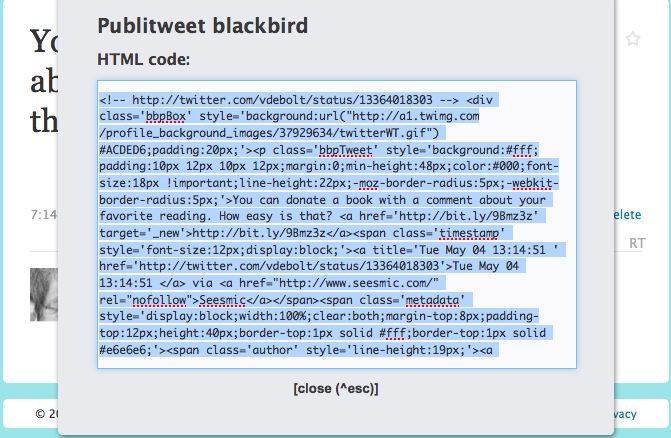With Discovering Who to Follow, Twitter let the world know that things were changing in Twitterland.
The change is the addition of Suggestions for You to the Twitter Find People menu. The suggestions are personalized and based on the people you follow and the people they follow. Recommendations for you also come from account profiles.
Twitter has had a Browse Interests tab in the Find People options for quite a while. I’ve found some people I wanted to follow that way. But Twitter thinks it has a better way to help me find exactly the right people to follow.
When the news of Suggestions for You first appeared, only about 10% of Twitter users got to try it. Apparently, The Bloggess was one of them. See Oh twitter. I don’t know whether I should feel touched or insulted. Keep in mind that The Bloggess is really good with Photoshop. Just sayin’.
Quite a few of the 90% of Twitter users who didn’t get it right away went on Twitter asking where it was. Others found it a good idea and helped spread the word.
Twitter apes Facebook with Suggestions for You – Sounds like a pretty good idea for those looking for friendship http://bit.ly/daonJk #EFCG
Early images of how it would all work appeared at Mashable in Twitter Starts Offering Personalized Suggestions of Users to Follow and TechFemina in Twitter adds the ‘Suggestions For You’ tab.
A few days later, Twitter temporarily suspended the Suggestions for You testing. so that it could be rolled out for all users. A few people encouraged Twitter to keep it gone, gone, gone.
Dear @Twitter I want NO “Suggestions for ME” ! RT @TweetSmarter Twitter Has Disabled TheNew”Suggestions for You”Feature:http://j.mp/d5Yxm1
By now it’s popped into your Twitter account. When I noticed it in mine, I looked to see who was suggested for me. The first four suggestions were an Albuquerque local (my profile says I’m from Albuquerque), a music site (I follow several musicians), and a couple of web development guys (I follow lots of webdev people). On the mark for me, I thought. As I dug deeper into the recommended people, I found a few BlogHers, a few more Albuquerque folks, some more webdev people. Most suggestions were a good match for me.
Some were not anyone I’d want to follow. They were suggested because people I follow follow them. If you’re sure you’ll never follow someone, you can use the Hide link, and you’ll never see that name suggested again.
I thought the interface was easy. The account bio is there to help you, a follow button is right there. The only missing piece for me was that you can’t assign someone you decide to follow to one of your existing lists right there on the page.
Based on the suggestions, I decided to follow Nick Finck, Scott Fegette, Tim Berners-Lee and Lisa aka scenariogirl. And I’ll keep looking at the list of suggestions, because I thought they were accurate for my interests. My history with finding people to follow on Twitter has been rather random. This is a way to focus. I wonder how well it would work if I didn’t already follow a few hundred people and have relevant keywords in my bio. I don’t think it would be helpful to someone just starting out on Twitter.
Have you tried it? What did you think? Is it useful or is it another big publicity drum roll over nothing special? Do you agree with the sour grapes tweeter I quoted above or are you a convert? Take the poll!
[polldaddy poll=3595637]
[Cross posted in a somewhat different version at BlogHer.]